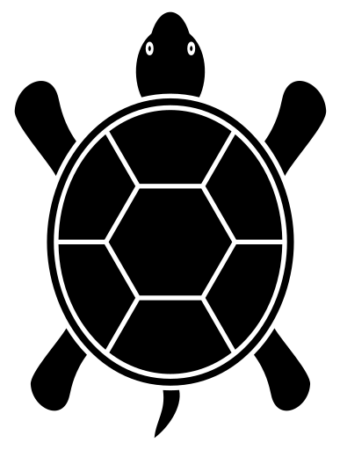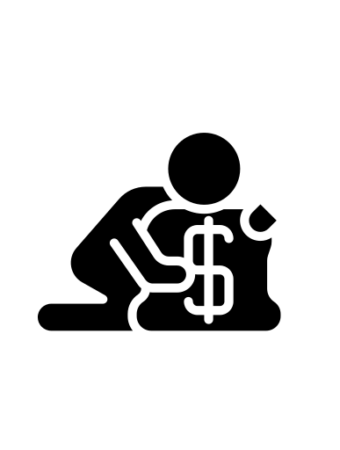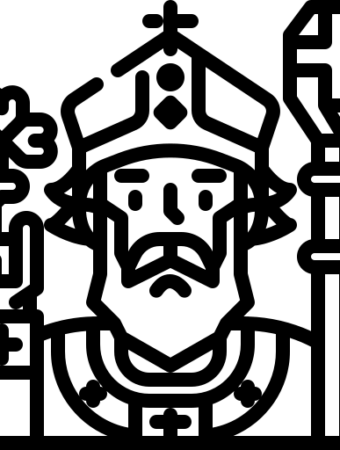This website (jareddees.com) is the tenth website I’ve set up using WordPress.org. One of the most powerful advantage that WordPress has over other Content Management Systems is the gigantic library of plugins for your website. Since WordPress is Open Source, many developers have created free plugins to help out their fellow website developers and novice bloggers. With so many plugins to choose from, it is hard to know where to get started. I keep this essential WordPress plugin checklist in an Evernote note and edit it as a find new and more powerful plugins. I think you’ll find each one of these plugins incredibly effective and easy to use.
What is a WordPress plugin? If WordPress was a Mr. Potato Head, then a WordPress plugin would be the arms, lips, nose, eyes, hats, etc. You can mix and match however you like! Just be careful not to add so many plugins that it slows down the backend of your website. Simplicity is art.
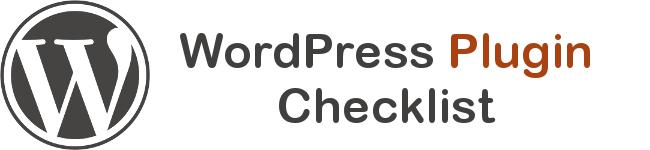
Over the years I’ve used this list of WordPress plugins to I immediately install on new websites. It takes just minutes to install them and about an hour or so to get them all configured to your liking.
The WordPress Plugin Checklist
Here is the checklist I use when setting up WordPress with a short reason why I use the plugin.
This is an all-purpose SEO plugin. I used to use the All In One SEO Pack to optimize posts, but this plugin blows the other SEO plugins out of the water. It practically does SEO for you! It is a little complicated at first, but Yoast has increasingly added easier ways to optimize WordPress for SEO. What I like best about it for newbies is that it gives hints for optimizing your site. Just choose a focus keyword for your post or page and it tells you what you need to do to optimize for that keyword. Genius!
(SEOmoz has a great post that gives tips on configuring Yoast WordPress SEO.)
You need to track visits to your website. I hope that goes without saying. The Google Analyticor plugin makes it really easy to set up and automatically install Google Analytics. Believe me, doing this manually is a pain. I especially like the way you can track outbound clicks as “events.” This makes tracking the popularity of resources, websites, books, etc. that you recommend.
There may be better contact form plugins out there, but I’ve used this for awhile and it works just fine. I’ve considered upgrading to Gravity Forms, but haven’t made the jump quite yet.
4. Akismet
Akismet protects your blog from comment spam. This is absolutely essential. As I write this, The Religion Teacher has been on WordPress for about three years and Akismet has protected the site from over 70,000 spam comments. Yep, that’s right 70,000 thousand. Imagine having to sift through that amount of spam to allow people to be heard!
5. WP-DB-Backup
Save your work. Backup your website. Use this plugin. The thing I like best is that it sends you an email with the backup every week so you can save have an updated version without reminding yourself to download the latest backup. Knock-on-wood…I haven’t had to use this to restore my websites. The website hosting company I use, Bluehost.com (affiliate link), has done a great job of protecting my sites.
Highlight your best content. That seems to make sense right? I put this plugin as a widget in my sidebar. It keeps track of pageviews to certain pages and updates the list with the posts and pages that are popular lately. In my sidebars, I use this plugin but I point people to important resources pages that I control as well.
7. nRelate Related Content Plugin (discontinued)
I used to use the WordPress Related Posts plugin, but nRelate adds visual link boxes at the bottom of your blog posts. This visual element is excellent. I’ve seen a lot of other blogs use LinkWithin, but they place a little add at the bottom of their related posts box. The people at nRelate have some other really great plugins for highlighting your content, but I haven’t experimented with them yet.
RSS (What is RSS?) has never really caught on with the majority of Internet users, but tech-savvy people do use RSS to follow blogs (like me!). To track these subscribers, I use Feedburner and combine it with the FD Feedburner Plugin to make it easier to feature on the website. FD Feedburner redirects your feed from the default in WordPress to the Feedburner Feed. Let’s just hope Google doesn’t discontinue support for Feedburner!
Yoast WordPress SEO allows you to create 301 redirects, but occasionally I like to use Pretty Link to create better looking links and track the number of times they were used. I use it to create links:
- for presentations I do in person
- for affiliate links that have long URLs
- for links within products or books
10. Digg Digg
I’m a huge fan of the Buffer App. The company also created this excellent floating sidebar for social media share buttons. I used to use Sharebar, but it was very buggy and not easy to update. Digg Digg has a great design and features all the social networks I want. It also allows you to put share buttons at the bottom of your posts.
11. W3 Total Cache
Yoast also created this must-have plugin for speeding up your website. It looks pretty complicated, but it is very powerful. Even if you never tweak a thing, install it and you’ll be prompted to empty your cache and keep your site running fast.
More Essential Plugins
Most of this was compiled here and there as I learned from other bloggers. The posts I have bookmarked with great plugins are:
These have been the essential plugins for me and the many websites I manage. My list used to be a lot longer before I started using Genesis and the StudioPress themes (affiliate link) from Copyblogger Media. They have great designs, yes, but the backend is really powerful for optimizing your website. They have a number of plugins specifically for their websites as well.
Are you a WordPress blogger? What are some of your favorite plugins?